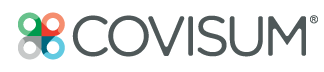Morningstar ByAllAccounts, is a leading financial data aggregation service allowing you to aggregate your client accounts including held away accounts.
The Benefits of Morningstar® ByAllAccounts® Integration
- Comprehensive and Accurate View: Morningstar® ByAllAccounts® offers a unified view of your client's financial information, including holdings, transactions, and balances. This comprehensive snapshot enables you to make informed decisions and deliver tailored retirement income plans that align with your client's goals.
- Time-Saving Automation: Say goodbye to manual data entry and the hassle of aggregating data from multiple sources. Integrating with Morningstar® ByAllAccounts® allows you to automate the data aggregation process, saving time and effort. This efficiency will enable you to focus on what matters most – providing top-notch advice to your clients.
- Personalized Retirement Income Planning: Armed with enriched data from Morningstar® ByAllAccounts®, you can deliver personalized retirement income plans that consider your clients' unique financial situations and aspirations. Tailoring your recommendations to individual needs helps build stronger client relationships and enhances client satisfaction.
Steps to Setup ByAllAccounts
- Setup MorningStar ByAllAccounts portal
- Create Clients
- Establish Connections (Accounts)
- Assign Clients to Accounts
- Held Away Accounts (if applicable)
Set Up Morning Start ByAllAccounts Portal
- Select 'Integration' and choose 'ByAllAccounts'

- Select 'Single Sign On'

- Morningstar ByAllAccount portal setup
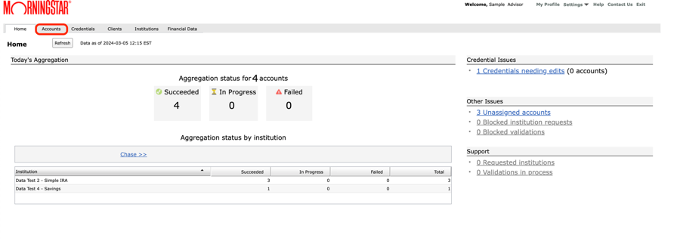
Establish a Connection
- Choose Accounts
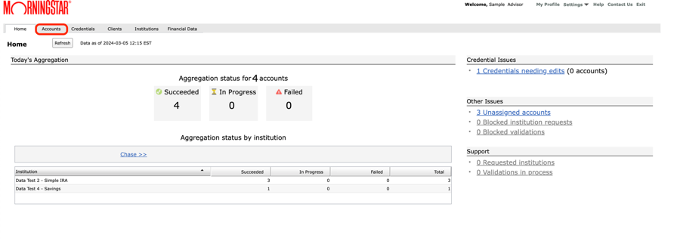
- Select ‘Create Account’ and choose ‘Create Accounts with Credentials’

- Search for 'Financial Institution'

- Select ‘Financial Institution’ to establish a connection and choose ‘Next’

- Enter Login and password and save - verify

- Select ‘Save’ and choose ‘and Create Financial Accounts’
- Approve Discovered Accounts by clicking 'OK'
- Save and Aggregate Financial Accounts

NOTE: Aggregation Issues can be resolved by selecting the alert and following the trouble shooting tips.
NOTE: Automatic account aggregation for Lincoln Financial only occurs on the weekend. If your account does not aggregate select all accounts and aggregate manually.
Create Client
- Select 'Clients'

- Select 'Create Client'

- Enter Primary Contact Information (First Name, Last Name, Email, and Phone Number)

- Select 'Save'

Held Away Accounts
- Once logged into your Covisum account, click on ‘Integrations’ on the left-hand side of your screen and Single Sign On to your MorningStar BAA account

- Click on ‘Clients’ at the top

- Create Client if one hasn't been created. (See Create Client)
- Under Account View Access
- Create a User Name for your client (no space

1. Under Alert Settings
-
- Check the box for ‘Account update fails with incorrect credentials, no holdings or balances found, or fails to update for more than 7 days.
- Check the box next to the client’s email address (this is needed so the client is able to access the account).

- Click Save

- A screen will appear that is a copy of the email that will be sent to your client. There is a box at the top where you can add an additional note from yourself.

- Click Send Email.

- Your client will receive an email BAA-Service@alerts-morningstar.com and the subject line will be Welcome to AccountView for Covisum LLC
- The email contains their login username and a temporary password.
- Client clicks the link to login
- Client then enters a new password
- Client then selects the custodian (Ameriprise, Wells Fargo, etc)
- Client logs into their account for the selected custodian.
- From here, each custodian may have their site set up slightly differently. However, we feel confident that that it is very intuitive.
Assign Accounts to Clients
- Select 'Accounts'

- Select 'More Actions' then 'Assign Clients'

- Select the pencil icon under Client Name

- Select the dropdown under Client Name and choose a client

- Select Apply

- Then Save and Exit