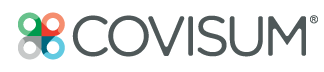From the client information screen, select either the accounts folder or the the joint non-qualified accounts folder and click add account.
New Client
- Login to the software.
- Click on Income InSight.
- Decide whether you'd like to manually add the client or import from Redtail or Veo.
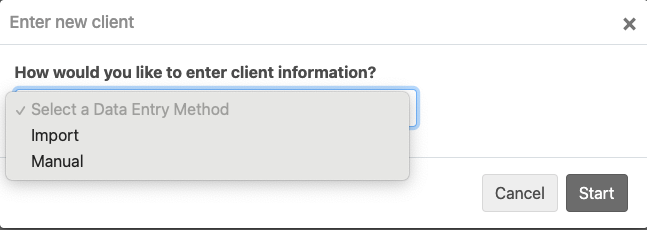
- Enter your client's date of birth and life expectancy. If necessary, add dependents. Click next.
- Add accounts and upload supporting documents. Then click next.
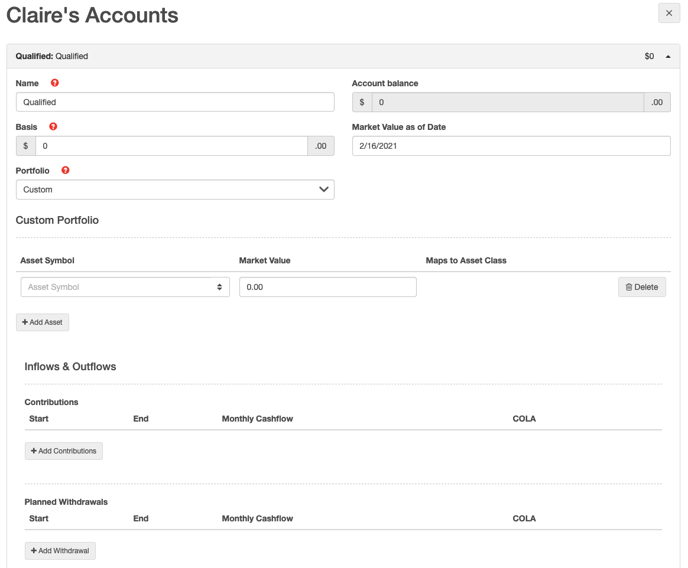
- Add insurance and upload supporting documents. Then click next.
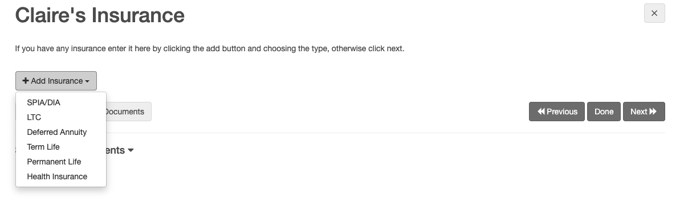
- Enter any incomes or pensions and upload supporting documents. Click next.
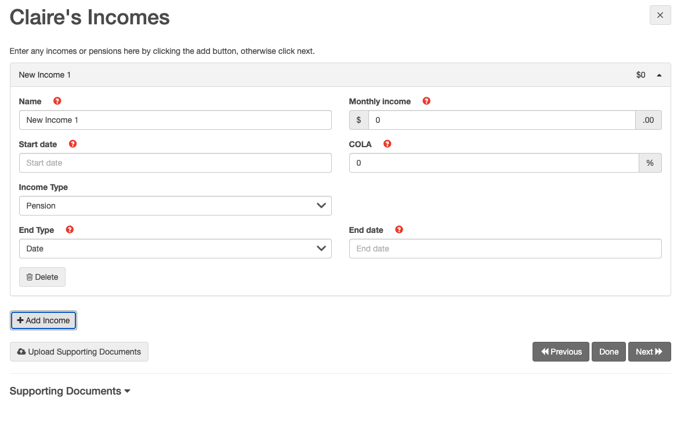
- Enter Social Security and click next.
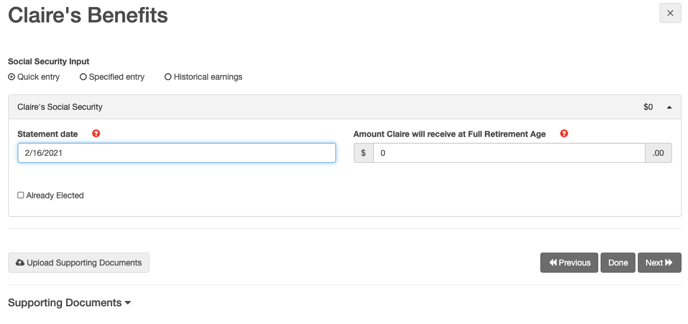
- Review and update assumptions. Then click next.
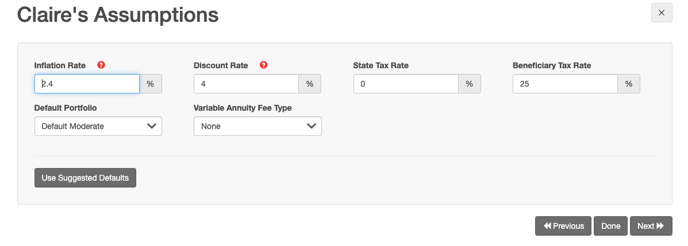
- Enter income needs in today's dollars and click next.
- Enter any debt, then click done or run.
Current Client
- Login to the software.
- Search your client's name in the search bar or click show all clients and select the client you'd like.
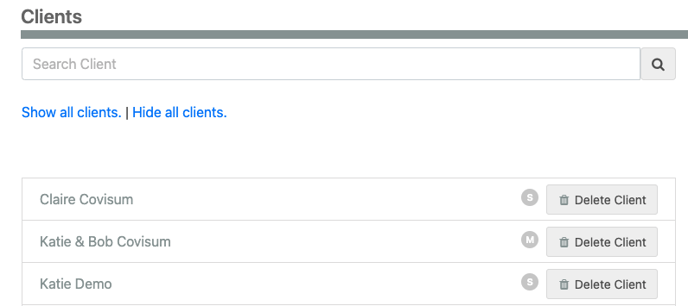
- On the client information screen, select the account you'd like to update. If a folder is outlined in red, you must update the account information in order to run a report. Select the account folder you'd like to update. Modify or add any accounts, then click done.
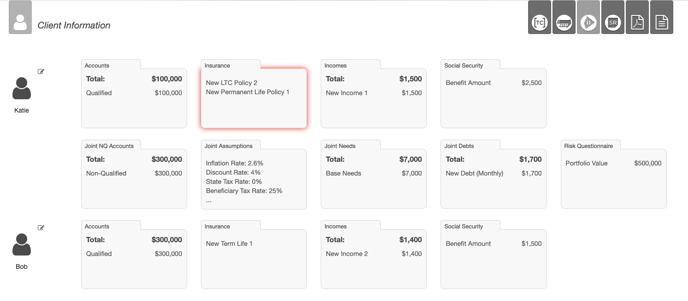
Order of Accounts
In the sample highlighted in the video below, the client has two non-qualified accounts. They are labeled "savings" and "money market" in the absence of planned withdrawals entered into a specific account. The client's needs will be met by harvesting from the first account first. When that account is exhausted, harvest from the second account. That being said, if you prefer to harvest from the money market first, then it should be entered into the software first.