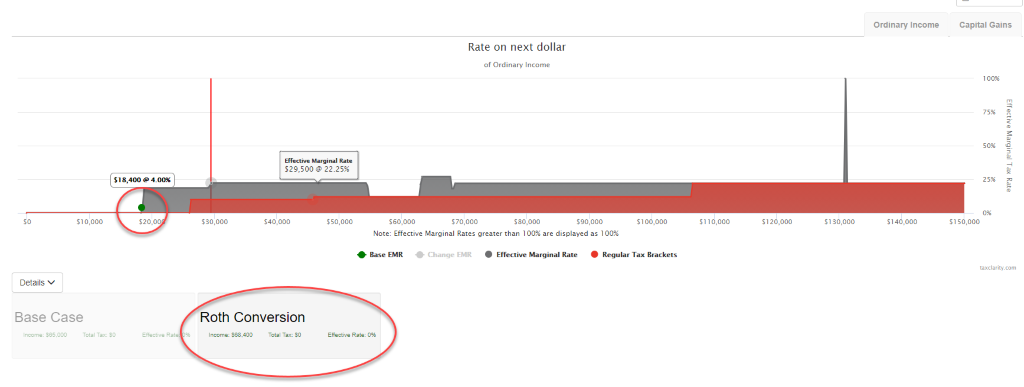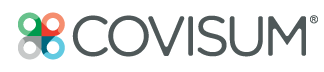Illustrate Multiple Scenarios
Tax Clarity allows users to illustrate the impact of different distribution decisions or changes to the tax system itself. Follow these steps to create additional scenarios in Tax Clarity. Note only 10 scenarios can be added to the client report.
1. Click the “Input Data” tab to the left of the Tax Map.
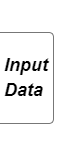
2. Select the "+" to create an alternate scenario
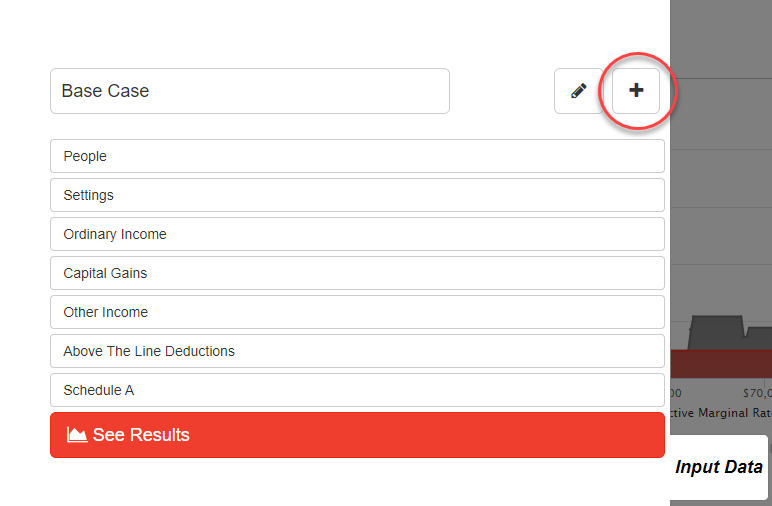
-
- “Create a Blank Tax Map” (Selecting this option will clear all financial data.)
- “Clone Current Tax Map” (Selecting this option will copy the existing data.)
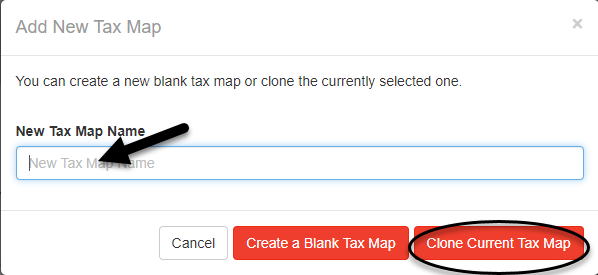
4. Make desired changes to any data inputs and select "See results."
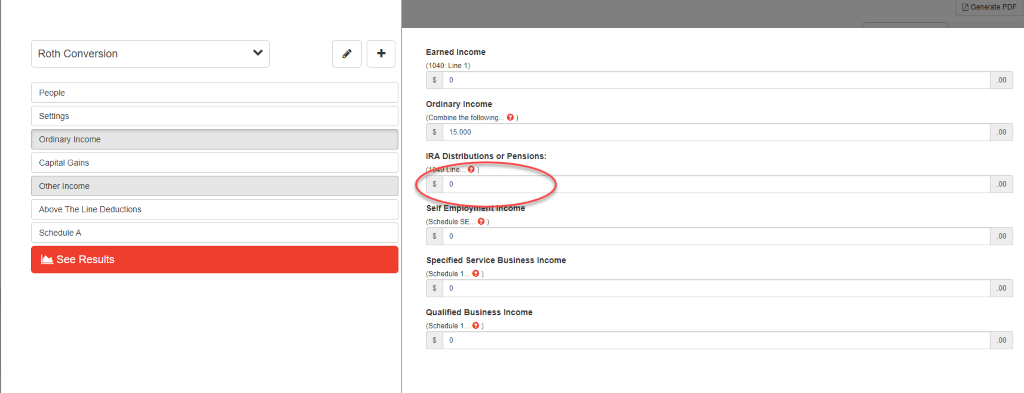
5. Review illustration (Tax Map and details)