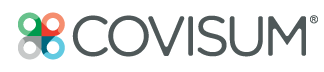- Help Center | 877.844.7213
- Knowledge Base
- Get Started
Social Security Timing Demo
The Social Security Timing walkthrough highlights the core steps advisors follow to enter client information, evaluate claiming strategies, and present clear Social Security guidance within the platform.