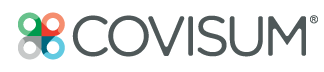Watch Tax Clarity Software Demonstration Video
Video Transcription
Hi, I'm Dan with Covisum. Welcome to Tax Clarity. Today, I'm going to show you a brief tutorial. I preloaded a common case that one might expect to come across when working with the mass affluent in retirement.
Reading the Tax Map
What you see here is the red and gray Tax Map, which is helpful in determining the rate on the next dollar of ordinary income. The red area represents the IRS regular tax bracket, which begins after the deductions and exemptions are applied. It's important to note that the gray area or effective marginal rate, will extend beyond the regular brackets due to a variety of sub calculations within the tax code. So, for example, the provisional income formula determines how much of a client's Social Security benefit will be taxable based on other income distributions. You'll notice that this calculation impacts the rate on the next dollar of ordinary income in two places:
- $20,000-$46,000
- $85,000-$106,000
This essentially elevates the expected effective marginal rate higher than what the client might expect. Below the Tax map we illustrate which distributions are taxable to help clarify each area on the map. In this case, we have $40,000 worth of IRA distributions, $10,000 worth of long-term capital gains and $25,000 worth of total Social Security in the calculated fields. You'll notice that the provisional income formula caused over $21,000 of our Social Security benefits to become taxable.
How to Use Tax Clarity to Find Roth Conversion Opportunities
In addition to helping you visually see the tax pitfalls and retirement Tax Clarity allows you to easily identify Roth conversion opportunities. For instance, if you want to illustrate the tax impact of a Roth conversion for the remaining portion of the 12% bracket, simply place your cursor next to the point prior to the tax increase in the map. In this case, you can convert approximately $34,000 before you'd see an increase in the effect of marginal rate. Tax Clarity then allows you to easily create an alternative strategy to illustrate your new scenario.
Before we create the Roth conversion scenario, let's review the Tax Clarity settings and find out how we illustrate increases in Medicare premiums or how we can sunset the 2017 tax law changes. Simply click input data by find the settings tab and select. Over to the right, you'll see the option to apply the Tax Cuts and Jobs Act of 2017 or exclude Medicare premiums. It's important to note that although Medicare premium increases are not listed on a tax return, premium increases should be included in the overall retirement discussion, and as such can be illustrated within Tax Clarity. Many advisors also find it helpful to illustrate the sunsetting of the Tax Cuts and Jobs Act of 2017 as clients are interested in how it may impact their retirement decisions overall.
In order to add a Roth conversion scenario or any other scenario that will allow us to illustrate the impact of any changes to the client's tax return or even the tax system itself, simply click on the plus sign. We're going to name our new scenario. We'll call this "Roth conversion 12%."
I have the option of either creating a blank map in which I re-enter the data, or I can clone the current map and just make the necessary changes. So, now that I've cloned the map, we'll click on ordinary income, and we're going to change our IRA distributions from $40,000 to $74,000 and simply click "see results." What you'll notice is that we now have the additional IRA distribution, and we've gone from $40,000 to $74,000, which puts us right on the edge of the effective marginal rate increase. And you'll notice below that now I can make a comparison between our base case, without the Roth conversion, and our case with the Roth conversion, taking a look at the inputs as well as the calculated fields.
If you have any questions or want to review this case please contact our customer experience team.