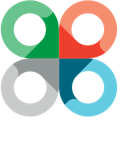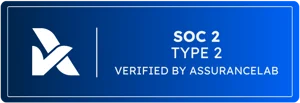Setting up your advisor profile
A subscription to Social Security Timing® also gives you access to marketing materials to help you spread the word about your services and expertise. We intentionally leave them off until you activate them because so many of our subscribers are registered reps and need approval for any online marketing activities. If you are a registered rep, be sure to check with your broker dealer before turning these features on.
Why activate the PDF Branding?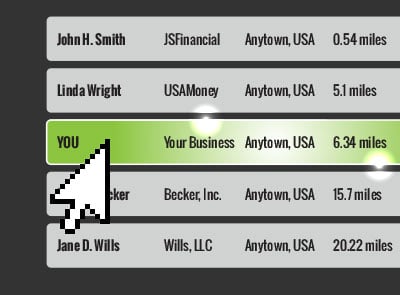
By using this feature you can customize your report with your logo, contact information and your disclosure. By adding these features you are keeping your brand top of mind and the services you provide.
How do I activate PDF Branding?
Step 1: Log in to your software account
Step 2: Go to the “My Settings” page and select the PDF Branding drop down menu
Step 3: Select the “Update” button next to view profile to enter/correct your business information. Be sure to save your personal information before uploading the logo. Once saved, select the “Go Back” tab at the top.
Step 4: Turn On Directory Listing by clicking the slider button until it says on. Then select Save.
Why activate the directory listing?
Our goal is to reinforce the role of the advisor in the Social Security decision, not compete against you. When you see Social Security Timing in The Wall Street Journal, CBS Moneywatch, Fox Business, Kiplinger’s, and many other publications and news outlets, you see that we’re not trying to drive consumers to us — we’re trying to drive them to you.
Whenever we appear in the media, we see a substantial number of consumers coming to our site to find out what’s at stake for them with our free calculator. They can use the free calculator to find out the dollar amount that they could be leaving on the table. Once they see how much is at stake, they then have the option to find an advisor in their area to help them with their decision.
Keep in mind, the free calculator tool doesn’t take into consideration a client’s individual circumstances.
By setting up your advisor profile, you make it possible for potential clients in your area to find you using the “Find an Advisor” feature.
How do I activate the Directory Listing?
Step 1: Log in to your software account
Step 2: Go to the “My Settings” page and select the Directory listing drop down menu
Step 3: Select “View Profile” to review your business information. If the information is correct, close out of the screen. If not, click “Update” and follow step 3 from PDF Branding.
Step 4: Turn On Directory Listing by clicking the slider button until it says on. Then select Save.
Why activate my Micro-Site?
Every Social Security Timing subscriber also gets his or her own advisor micro-site. This is a private-labeled version of the Social Security Timing website, including the “What’s at Stake?” calculator. This is a great tool to use on appointments as you’re introducing the concept of Social Security planning. It not only helps you raise awareness of how important the Social Security decision is, but also puts a number value on your services and positions you as a professional.
In addition to using it on client appointments, you can also incorporate your Social Security Timing micro-site into your existing web site. This can be a potential lead generator when people run “What’s at Stake?” calculations and request a basic report. It also further brands you as a Social Security expert.
How do I activate the Micro-site?
Step 1: Log in to your software account
Step 2: Go to the “My Settings” page and select the Micro-Site drop down menu
Step 3: Select “View Profile” to review your business information. If the information is correct, close out of the screen. If not, click “Update” and follow step 3 from PDF Branding.
Step 4: Select Configure Micro-site. On the right side of the screen, you’ll see three areas you can adjust:
- Theme allows you to change your color scheme
- Custom Disclosure for you to add your company disclosure
- Additional Page Scripts to add in your tracking script
Step 5: Turn on your Micro-Site by clicking the slider button until it says on. Then select Save.
Step 6: Get compliance approval. If you’re a registered rep with a broker dealer, you’ll want to run your advisor profile and micro-site past your compliance team.
Step 7: Buy a domain name (optional). If you want a more personalized domain name rather than the generic one we provide, you can go through a service like GoDaddy or Network Solutions to purchase and register one. Typically, one costs $9 to $13 per year.
Once you’ve purchased a domain name, you’ll need to point it at your micro-site. The specific steps for how to do this will depend on which company you register the domain with. Companies like GoDaddy and Network Solutions do this every day and can easily walk you through the process if you need help. In general, the option you want to find is called “domain forwarding” and is available with almost all domain registrars.
If you already have a website, contact your web developer to have him or her add a button that says Social Security planning or Social Security calculator. You will need to provide your website developer with your micro site url.
If you need any assistance with these features, please contact the support team at 1.877.844.7213.
Not a subscriber?