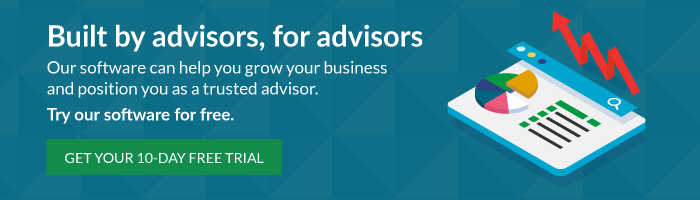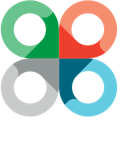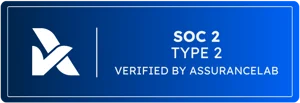The first quarter of 2021 has been a busy one here at Covisum, and we have some exciting updates to share...
Software Updates
Social Security Timing now displays the column totals for:
- Client RIB
- Spouse RIB
- Widow Benefits
- Spousal Benefits
- Total
Additionally, the software also now displays the ages for both the client and spouse on the cashflow page below the Estimated vs. Desired Income chart. These changes are reflected in both the user interface and the Social Security Timing report as shown in the image below.

Entering client information just got easier. You can now import data from TD Ameritrade Veo.
- Under the “Add Client,” click the software you’d like to use.
- Select import from the dropdown.
- Add the client’s marital status and click the green TD Ameritrade Veo icon.
- Enter your Veo advisor ID.
- Click start.
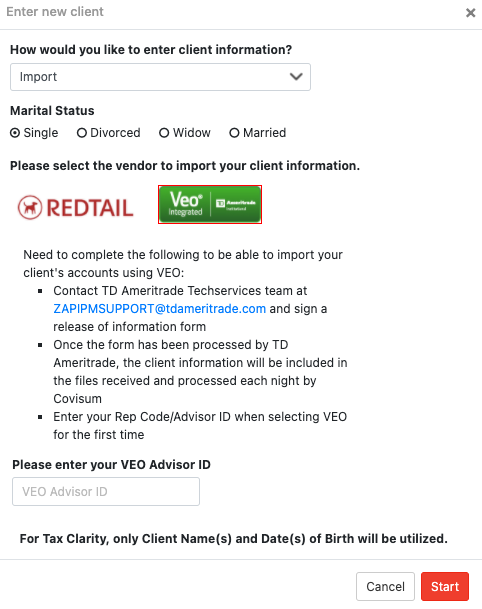
Show the Impact of Social Security Benefit Cuts in Social Security Timing
1. Click on the folder labeled "Social Security" on the client information page.
2. The section labeled "Benefit Cut" allows you to add the year the benefit cuts occurs and the percentage that the benefit will be cut by. The default is the year (2034) and percentage (24%) outlined in the The 2020 Annual Report of the Board of Trustees.
3. Check the box next to "Include in Social Security Timing Report?" if you'd like to add the benefit cuts information to pdf.
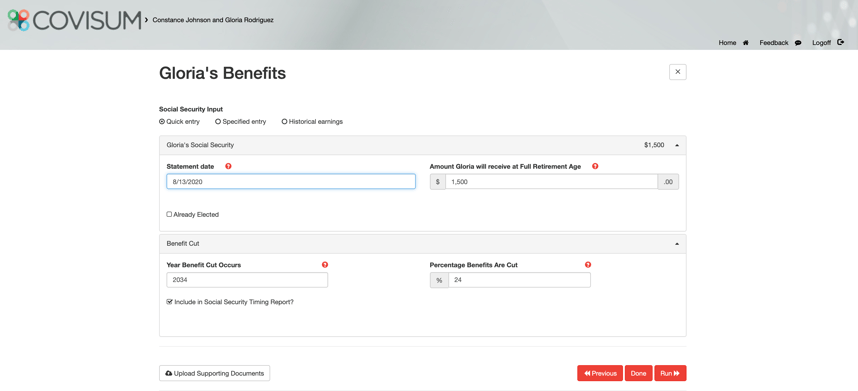
4. View the impact of the benefit cuts by select the benefit cuts option located to the right of the "Full Benefits Projection."

New Social Security Benefit Cuts Stress Test in Income InSight
1. Click on the folder labeled "Social Security" on the client information page.
2. The section labeled "Benefit Cut" allows you to add the year the benefit cuts occurs and the percentage that the benefit will be cut by. The default is the year (2034) and percentage (24%) outlined in the The 2020 Annual Report of the Board of Trustees.
3. The stress test icon for Social Security benefit cuts is a pair of scissors. Click the scissors to see the impact of benefit cuts on the retirement plan.
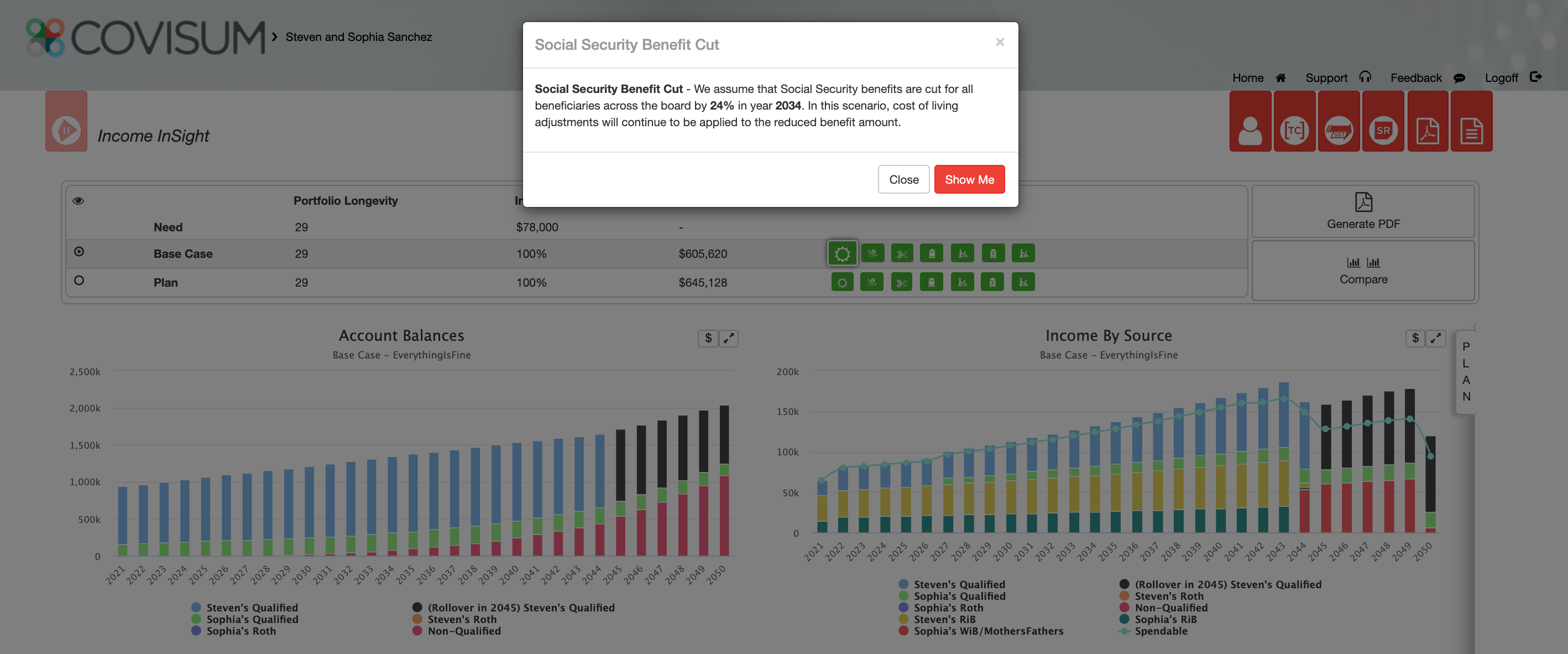
*Don't forget, you can change the client's Social Security claiming strategy using the "Plan" tab.
New Practice Management and Marketing Resources
- The client-facing PowerPoint presentations on Social Security, taxes in retirement, and risk in retirement have been updated for 2021 and are now available in the software under the marketing tab.
- You no longer need to sign in separately to access marketing materials. Simply login to the portal, click the marketing tab, and select the software to access the corresponding marketing resources.
- This free eBook outlines best practices for advisors looking to polish up their digital communication skills—everything from adjusting subject lines to crafting the right tone. Download it now to improve your email game and avoid the delete button.
- For married couples, the right approach to Social Security planning isn’t always obvious or intuitive, and the best long-term decision may actually run counter to what your clients assume is the best method. Use this checklist to determine which strategy is right for your married clients.
- This free consumer-facing Social Security benefit cut calculator can help individuals quickly and clearly see the impact of a benefit cut. Consumers are encouraged to use the outcome from the calculator to start a conversation with their financial advisor and jointly identify the impact of potential benefit cuts on their individual situation.
Contact our expert support team if you’d like a more thorough demonstration of the updates or marketing resources. If you're not a current subscriber, but you'd like to learn more, start a 10-day free trial of the software.